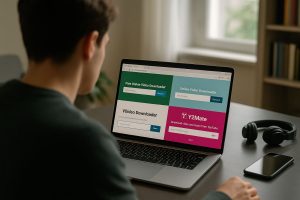What to Do If You Forgot Your iPhone Passcode
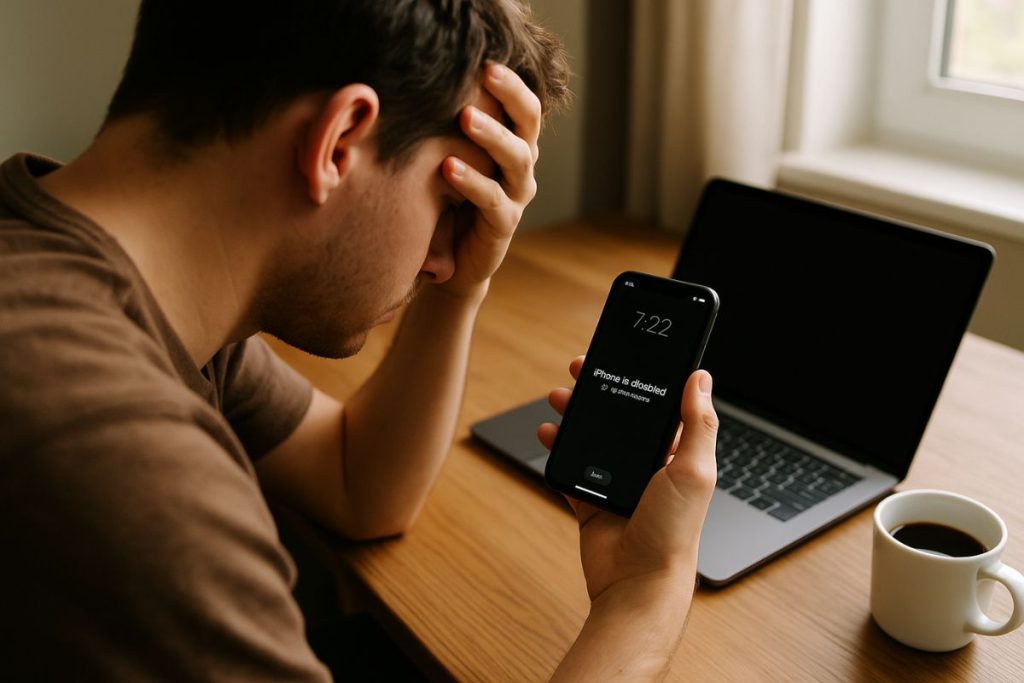
Forgetting your iPhone passcode can feel stressful. Maybe you changed it recently or haven’t used your phone in a while. Either way, you’re locked out—and it’s frustrating. You might worry about losing your data or wonder how long it will take to fix. The good news is, there are clear steps you can follow to get back into your iPhone, even if you can’t remember the passcode.
Apple built security into the iPhone to protect your personal info, which is great—but it also means there’s no way to bypass the passcode without taking a few specific actions. Whether you use iTunes, iCloud, or Recovery Mode, you can reset the device and start fresh. It takes a little patience, but it’s completely doable from home.
What This Article Covers
If you’re locked out of your iPhone, don’t panic. This guide will walk you through:
- What happens after too many wrong passcode attempts
- How to reset your iPhone using iTunes, iCloud, or Recovery Mode
- What you can do if you’ve never backed up your device
- Tips to avoid this problem in the future
You’ll get practical steps that help you recover your phone without needing tech support.
Why This Happens and What You Need to Know
After six failed passcode attempts, your iPhone gets disabled. This is part of Apple’s security system. The more wrong tries, the longer your phone locks you out. Eventually, you’ll see a message telling you to connect to iTunes or try again in several minutes—or hours.
Unfortunately, there’s no way to “guess” your way back in once the iPhone is locked. You have to erase the phone completely to remove the passcode. That’s why having a backup is so useful—it lets you restore your info afterward. But even without a backup, you can still access your phone again with a clean start.
Using iTunes to Reset the iPhone
If you’ve synced your iPhone with iTunes before, you can use that connection to restore the device. Plug your phone into the computer you used before, open iTunes, and wait for it to recognize your device.
Once connected, choose the option to restore. This erases the iPhone and gives you the option to set it up again. If you have a backup saved, you can restore your photos, messages, and other content. If not, you’ll start fresh—but you’ll still have access to your phone.
If iTunes asks for a passcode and you can’t provide it, this method won’t work. In that case, move on to Recovery Mode.
Using Recovery Mode Without iTunes History
Recovery Mode helps when your iPhone hasn’t been synced to iTunes before or if iTunes won’t let you in. Start by turning off the iPhone completely. Then connect it to a computer while holding a specific button—this depends on the model.
For example, on most newer iPhones, you’ll press and hold the side button while connecting to the computer. Keep holding it until you see the recovery screen. iTunes or Finder will then prompt you to restore the device.
Choose “Restore” rather than “Update.” This wipes the phone clean, removing the passcode entirely. Afterward, you can set it up as new or restore from a backup if you have one.
Using iCloud if Find My iPhone Is On
If Find My iPhone is turned on and you know the Apple ID login, you can use iCloud to erase the device remotely. Go to iCloud.com, sign in, and click on “Find iPhone.” Once you see your device on the map, click “Erase iPhone.”
This method works even if you’re far from your phone. It erases the data, including the passcode. After that, you can set up the phone again as new or use a backup.
This is one of the easiest options if you’ve set up iCloud and Find My iPhone ahead of time. Just remember, it requires Apple ID access and an internet connection.
What If You Don’t Have a Backup?
If you never backed up your iPhone to iCloud or iTunes, there’s no way to recover your old data. You can still use the phone, but everything will be erased. That includes photos, messages, and app data.
It’s a tough spot, but once your phone is reset, you can start fresh and set up automatic backups moving forward. Even a simple iCloud backup can save you from data loss the next time this happens.
Apple gives every user 5GB of free iCloud storage. That’s enough to back up your contacts, settings, and some photos. Turning on auto-backup ensures your phone updates each day while charging and connected to Wi-Fi.
How to Avoid This Problem Again
One way to prevent future issues is to write your passcode down and keep it somewhere safe. Better yet, choose a passcode that’s easy to remember but not too simple. Some people find it helpful to use meaningful numbers—like part of a phone number or birthday combination that’s personal but not obvious.
You can also set up Face ID or Touch ID so you don’t rely on the passcode as often. These features don’t replace the passcode, but they do help you access the phone faster without typing anything.
Finally, check that your iCloud backup is running regularly. Go to Settings > [Your Name] > iCloud > iCloud Backup and turn it on. A little preparation now can save you hours later.
Getting Back In Is Possible
Forgetting your iPhone passcode is frustrating, but it’s something you can recover from. Whether you use iTunes, iCloud, or Recovery Mode, there’s a way back in. Even if you have to reset your phone completely, the steps are clear and easy to follow once you know where to start.
Having access to your iPhone again will feel like a relief—and setting up backups and easier access tools means you’re less likely to run into this again.