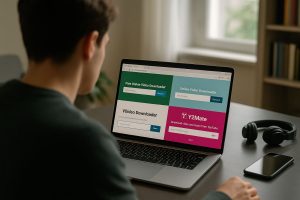Common Problems When Using Piso WiFi and How to Fix Them

Piso WiFi is a popular and affordable way for people to access the internet in the Philippines. With just a few coins, users can go online without needing a personal connection. It’s a great option for students, workers, and anyone on the go. But like any shared internet service, it comes with its own set of problems.
Whether you’re a user trying to connect or someone managing a Piso WiFi system, you’ve probably come across issues like slow speeds, login problems, or devices not connecting at all. The good news is that many of these problems have simple solutions that don’t require expert knowledge or expensive tools.
What This Post Covers About Piso WiFi Issues
If you’re frustrated with Piso WiFi not working the way it should, this guide can help you:
- Understand common problems users face with Piso WiFi
- Learn simple ways to fix issues with connection, login, or speed
- Get tips that help both users and operators keep the system running smoothly
Whether you’re the one using the service or maintaining the machine, you’ll find practical advice to make things work better.
Trouble Connecting to the Network
Sometimes your phone or laptop just won’t connect to the Piso WiFi network. This can happen for a few reasons. It might be a weak signal, too many users at once, or outdated settings on your device.
Start by checking the WiFi signal strength. If the signal is low, move closer to the router or the vending machine. If the signal is strong but you still can’t connect, forget the network on your device and reconnect from scratch.
Device settings can also cause trouble. Some phones cache old login data, which makes it hard to load the Piso portal again. Clearing your browser cache or using private mode usually helps reload the login screen.
If none of that works, restart your phone or tablet. It sounds basic, but it often fixes short-term network problems.
Login Page Not Loading
The Piso WiFi portal page is where you enter your code or time balance. When this page doesn’t load, users get stuck. It’s a frustrating issue, especially when the network shows up fine in your WiFi list.
Try typing the IP address manually into your browser. The common address is 10.0.0.1. This should open the login page directly without waiting for an automatic redirect.
Some devices have security settings that block local networks from opening portals. Turning off mobile data and switching to airplane mode (while keeping WiFi on) sometimes triggers the portal to open correctly.
If the login screen still won’t appear, the system may be offline or in the middle of a reboot. Wait a few minutes and try again later.
Coins Accepted but No Internet Access
You drop in coins, the screen accepts your payment, but nothing happens. This issue often points to a server error or a broken connection between the coin slot system and the router.
From the user’s end, the best move is to check if the timer starts after the payment. If the time doesn’t show up, the machine likely didn’t register the session properly. Try refreshing the page or logging in again using the manual IP.
For operators, inspect the cable connections between the controller and the router. Loose or faulty cables can prevent the system from activating even if the coin was accepted.
Also check the software configuration. Systems like PisoNet rely on correct time settings, active routers, and real-time logging. If the server froze or reset unexpectedly, users might see payment accepted without service being delivered.
Internet Speed Is Very Slow
Piso WiFi speeds can vary depending on how many people are connected and how the service is managed. When too many users access the network at the same time, bandwidth is divided among them, leading to very slow browsing or buffering.
Users should try connecting during off-peak hours if possible. Avoid streaming videos when the machine is busy. Light browsing or messaging apps work better under low speeds.
For owners, using Quality of Service (QoS) settings on the router helps limit how much speed each device can use. This prevents one user from using up all the bandwidth with downloads or high-definition streaming.
Also, check the internet plan you’re using. Piso WiFi setups often run on basic residential lines. Upgrading to a faster or more stable connection can make a big difference, especially if your machine serves a lot of users every day.
Timer Issues or Unexpected Disconnections
Some users notice their time running out too quickly or getting disconnected before the session ends. This can be caused by device sleep settings, unstable network signals, or server-side timer bugs.
On phones, disabling battery-saving modes or screen timeout can help keep the session active. Many devices pause background activity when idle, which can disconnect you from the network.
From the system side, operators should check their timer scripts or control software. If the software restarts during a session, the timer may reset or cut off active users. Regular updates and proper power supply help prevent this.
It’s also smart to set up session limits per device. This way, even if someone disconnects, they can rejoin with their remaining time as long as it’s within the allowed period.
Problems After a System Update
Updating Piso WiFi systems is sometimes necessary for performance or security. But after an update, some machines run into new bugs or reset to factory settings, which can confuse both users and operators.
Users may notice login pages looking different or sessions not starting the same way. Try clearing your browser cache or restarting your device if you recently had trouble right after a system change.
For owners, always back up settings before running any update. Double-check your rate settings, device limits, and network details after each update to make sure nothing has been erased or misconfigured.
Sticking with stable firmware and avoiding beta updates helps reduce post-update issues.
Router Reboots or Random Power Loss
Power stability plays a big role in keeping Piso WiFi running. If the router keeps rebooting or the system shuts down without warning, users lose sessions and can’t connect properly.
This is usually a power supply issue. Check that your extension cords, adapters, and plugs are in good shape. Use surge protectors to protect your machine from unexpected outages or voltage spikes.
Frequent router restarts can also come from overheating. Keep the router in a well-ventilated area and away from direct sunlight. Some users install small fans to help regulate temperature, especially in outdoor kiosks.
Getting Back Online Without the Stress
Piso WiFi has helped thousands of people access the internet without needing long-term contracts. Like any public network, it’s not perfect. But with a little patience and some basic troubleshooting, most issues can be fixed quickly.
Whether you’re trying to reconnect or helping someone else do it, understanding how the system works makes all the difference. A few small changes can lead to smoother sessions, better speeds, and fewer headaches for everyone involved.