How to Watch Snapchat Stories Offline
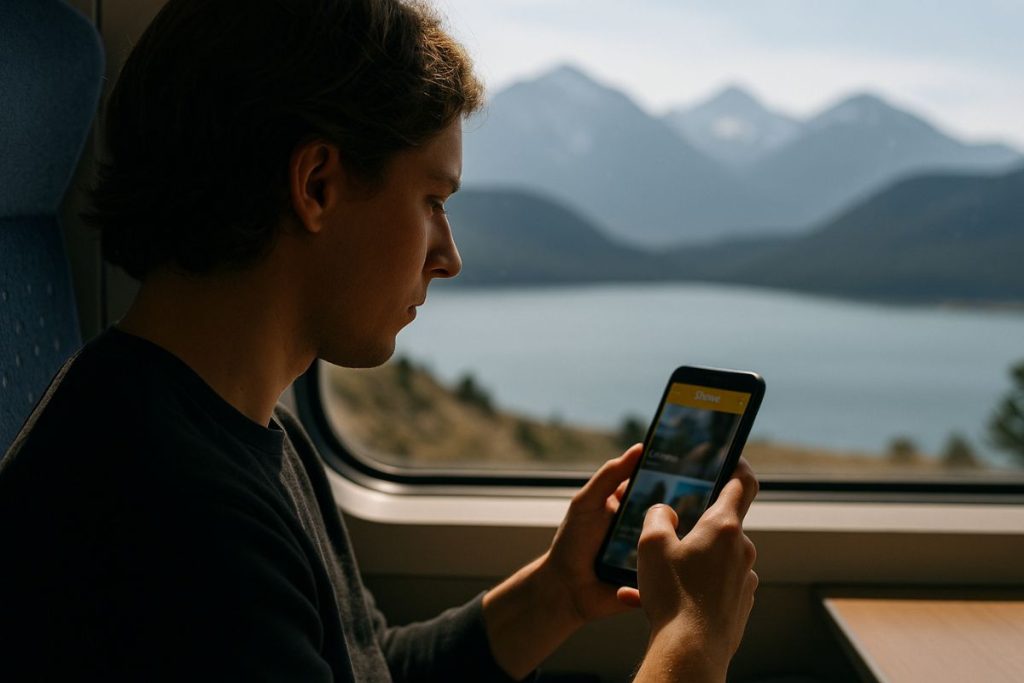
Snapchat is designed to be quick, temporary, and connected. But there are times when you want to watch a Story without using data or needing Wi-Fi. Maybe you’re heading into an area with poor signal. Maybe you want to save battery. Or maybe you just like the idea of catching up on your feed later without being online.
While Snapchat isn’t built with offline viewing as a major feature, there are a few ways you can make it work. It takes a little planning, but once you know what to do, it’s pretty simple. Whether you’re checking in on friends, influencers, or news content, it’s helpful to know how to make Snapchat work when you’re not connected.
What This Article Covers About Offline Story Viewing
This post walks through practical steps to watch Snapchat Stories offline:
- How the Snapchat cache helps store temporary content
- Tips for preloading Stories before losing your signal
- What works on Android vs iPhone
- What content stays available and what disappears
- Important things to know about privacy and downloads
If you’ve ever opened the app mid-flight or during a long train ride and seen a blank screen, this guide is for you.
How Snapchat Stores Content on Your Device
Snapchat Stories are streamed from the cloud. That means when you tap a Story, it pulls the video from Snapchat’s servers. But once you’ve played a Story, Snapchat temporarily saves parts of it in your device’s memory—called a cache.
This cache allows for smoother replays and quicker access if you want to view the same Story again. It also means that, under the right conditions, you can watch it later without being online.
The key is that the Story must have already loaded while you were connected. If you haven’t tapped or viewed it yet, Snapchat won’t save it for offline use.
Preloading Stories Before You Go Offline
If you know you’ll be without a signal later, you can prepare. Open the Snapchat app while you’re still online and scroll through your friends’ Stories. Tap into the ones you care about most. You don’t need to watch them all the way through—just let them load.
Once a Story has played, even briefly, it’s stored in your device’s cache. That makes it available for replay. If you go offline soon after, you can still open Snapchat and watch those same Stories as long as they haven’t expired.
Snapchat Stories only last 24 hours from the time they were posted. If that time window passes while you’re offline, the Story will disappear—even if it was cached.
What Works on iPhone and Android
On Android, Snapchat caching can be more flexible. Some devices allow larger cache sizes or let Snapchat keep more data stored. This means Stories may stay available longer or load more consistently offline.
On iPhone, caching is more controlled. If you clear your recent apps or restart your phone, Snapchat may wipe the cache. That can remove offline access, even to Stories you’ve already watched.
Either way, the safest bet is to avoid closing Snapchat completely if you plan to watch content offline. Leave the app running in the background, and don’t force close it before you go offline.
Watching Spotlight and Discover Stories Offline
Spotlight and Discover content work a little differently. These are curated by Snapchat and may be larger files. Still, if you open a Spotlight video or news story while online, it may remain accessible offline for a short time.
Some users report that news clips and short-form videos stay cached for up to an hour. Others lose access much sooner. The best approach is the same: open and let it load before going offline.
If you’re using data and want to save those Stories for later, do a quick scroll and load them before switching to airplane mode.
Downloading Stories You’ve Created
If you’re trying to save your own content to view later, the Memories feature is your friend. When you create a Story or Snap and save it to Memories, it’s stored locally on your device and backed up to your Snapchat account.
You can access Memories even without a connection. That means you can rewatch your saved Snaps or Stories from your camera roll or saved tab.
Memories don’t include Stories from other users unless they’ve sent you a Snap directly. You also can’t save someone else’s Story from the app unless it was publicly shared and you use screen recording or a similar method.
Offline Viewing and Privacy
Snapchat is known for its privacy features. It alerts users when screenshots are taken or if content is saved. Offline viewing doesn’t change those notifications.
If you use third-party tools to save or download other people’s Stories, you may risk breaking Snapchat’s terms of service. Apps that promise full downloads or anonymous viewing often ask for login info, which can be risky.
The best way to stay safe is to use the built-in features and cache content naturally by watching it while connected. That avoids issues with privacy, security, or account problems.
Managing Storage and Cache
If you rely on Snapchat caching for offline viewing, avoid clearing your app data. Some devices have automatic settings that clear app cache to save space. This can delete stored Stories and make them unavailable without a signal.
You can check your Snapchat settings to see how much space is being used and decide whether to manage or keep your cache. Just remember—clearing it means losing offline access to Stories you haven’t saved.
Also keep an eye on your storage limits. If your device is low on space, Snapchat may delete cached Stories to free up memory for other apps.
Making It Work for You
Watching Snapchat Stories offline isn’t a built-in feature, but it’s possible with a little preparation. The key is to load the content while you’re still connected and avoid closing the app until you’re ready to watch.
This can be useful while traveling, during commutes, or in areas with limited reception. It also helps save data if you’re on a tight plan.
Whether you’re keeping up with friends or browsing news content, knowing how to use Snapchat offline makes the app more flexible—and more useful on your terms.





